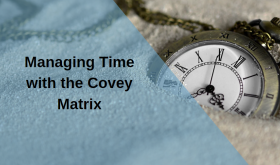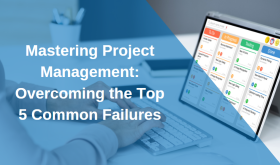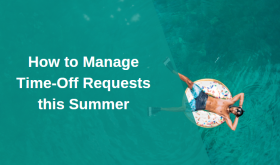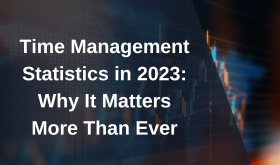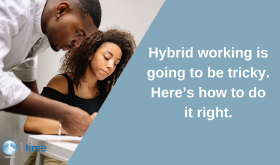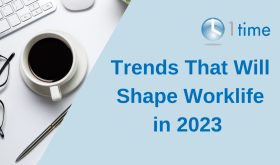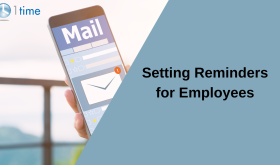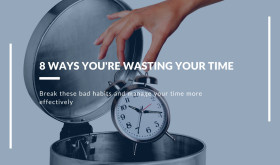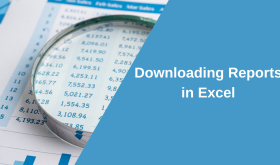Approving your team’s timesheets has never been easier!
How to set it up:
In the Approvals or Time Off section, you can now select the option “‘Employees’ Time Entries Require Approval”. Once that is selected, an admin or team leader will need to approve the employees’ timesheets after they are entered.
To Approve:
You must view the employee’s weekly timesheets and approve the timesheets either by clicking the green tick next to it, or by clicking the ‘Approve All’ button. Timesheets waiting approval will appear in the orange text in the weekly view.
If the option ‘Employees’ time entries require approval’ is not selected, then no approvals will be required and you can continue to use the system exactly as you have up till now.
Booking/Approving Time Off:
Did you know you can now book and approve time off using 1Time? Navigate to your weekly view in the ‘Timesheets’ tab. Then, just select from the drop-down menu where it says ‘Working Day’ under each day. If these drop downs are greyed out, then you may not have the time off selection enabled. You or your manager can change this in the settings under ‘Approvals/time off’.
If you have any problems setting it up, please email us at support@1timetracking.com